February 17, 2025
Windows 10's end-of-life is approaching, with official support ending in October 2025. This means it's time for businesses and individuals still using the operating system to make a decision. The key question is whether to upgrade existing devices to Windows 11 or replace them entirely.
Here's a guide to help you choose based on your needs, budget, and goals.
Step 1: Check Compatibility
First, verify if your current hardware meets the requirements for Windows 11. Microsoft has established strict system criteria to ensure smooth and secure operation. Essential requirements include:
- A compatible 64-bit processor (1 GHz or faster with 2 or more cores)
- 4 GB of RAM (8 GB or more is recommended for optimal performance)
- 64 GB of storage
- TPM version 2.0 (Trusted Platform Module)
How To Check:
- Use Microsoft's PC Health Check tool for a quick compatibility assessment.
- Manually review your device's specifications if necessary.
Outcome:
If your system doesn't pass the compatibility test, you'll need to upgrade your hardware or consider replacing it.
Step 2: Evaluate The Age Of Your Devices
Consider the age of your current hardware. Devices that are over 5 years old tend to be slower, less efficient, and may not support Windows 11's requirements.
Reasons To Replace Older Devices:
- They are likely nearing the end of their life cycle.
- Upgrading components (like RAM or storage) might not significantly improve performance.
- They pose higher security risks due to outdated firmware and hardware vulnerabilities.
Step 3: Assess Your Performance Needs
Evaluate whether your current hardware meets your daily requirements by considering:
- Speed: Are your devices slowing down critical tasks?
- Reliability: Do you experience frequent crashes or malfunctions?
- Scalability: Can your current hardware handle future software updates and workloads?
When To Upgrade:
If your devices are still performing well, upgrading to Windows 11 might be the most cost-effective option.
When To Replace:
If performance issues are affecting productivity, replacing your hardware can save money in the long run by reducing downtime and inefficiencies.
Step 4: Weigh The Costs
Budget considerations are crucial when deciding to upgrade or replace.
Upgrading Existing Devices:
- Lower upfront costs (if compatible).
- May involve additional expenses for component upgrades (e.g., adding more RAM).
Replacing Devices:
- Higher upfront cost but better long-term value.
- Comes with newer hardware designed for Windows 11's features and security.
Step 5: Consider Future-Proofing
Newer devices are equipped with the latest technology, offering:
- Enhanced security features like hardware-based encryption.
- Faster processing speeds and greater energy efficiency.
- Improved compatibility with modern applications and peripherals.
Investing in new devices now can position your business for growth and innovation, ensuring your systems remain efficient for years to come.
Pro Tip: Involve An IT Professional
Still undecided? Partnering with an IT provider can simplify the decision-making process. They can:
- Assess your current setup.
- Recommend whether to upgrade or replace based on your specific needs.
- Manage the transition to minimize downtime and disruption.
Take The Next Step
Deciding whether to upgrade or replace your devices
doesn't have to be overwhelming. Start with a FREE Book a Free Consult to
evaluate your systems and get personalized recommendations for a smooth
transition to Windows 11.
Click here or give us a call at 630-895-8208 to schedule your FREE Book a Free Consult today!
Don't wait until the October 2025 deadline - get ahead
of the game and ensure your business is ready for what's next.